Imagine this: you’re scrolling through your favorite social media app, engrossed in a lively conversation, when suddenly, your eyes catch a jarring sight – thin, white lines marring the once-pristine display of your iPhone screen. It’s an unwelcome intrusion, breaking the seamless user experience you’ve come to expect. But fret not, for this guide will equip you with the knowledge and techniques to banish those pesky lines and restore your iPhone screen to its former glory.
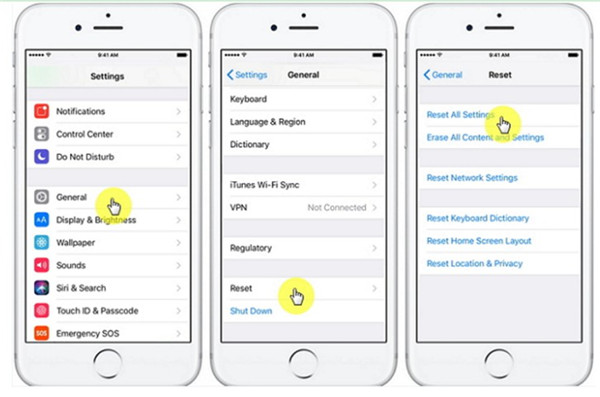
Image: www.leawo.org
Understanding the White Lines: A Technological Dilemma
The appearance of white lines on your iPhone screen is a common issue that can have several underlying causes. One possibility is a hardware malfunction, where loose connections or damaged components within the display assembly disrupt the proper functioning of the screen. Another culprit could be software bugs or glitches, which can cause the operating system to misinterpret or fail to process visual data correctly, resulting in the display of white lines.
Troubleshooting and Repairing the White Lines: A Step-by-Step Guide
1. Restart Your iPhone: A simple yet effective solution, restarting your iPhone can resolve any temporary software hiccups or glitches that may be causing the white lines. Simply hold down the power button until the “slide to power off” slider appears, then slide it to the right. Once your iPhone has turned off, wait a few seconds and then press and hold the power button again to turn it back on.
2. Update Your iPhone’s Software: Software updates often include patches that fix software bugs and glitches, including those that may be responsible for the white lines on your screen. To check for updates, go to Settings > General > Software Update. If an update is available, follow the on-screen instructions to install it.
3. Restore Your iPhone: If restarting and updating your iPhone’s software doesn’t resolve the issue, restoring it to its factory settings may be necessary. Keep in mind that this will erase all data on your iPhone, so it’s crucial to back up any important files or information beforehand. To restore your iPhone, go to Settings > General > Reset > Erase All Content and Settings.
4. Contact Apple Support: If all else fails, it’s time to seek professional help. Apple’s dedicated support team is equipped with the knowledge and tools to diagnose and resolve hardware issues. You can contact Apple Support online or by phone. They may provide further troubleshooting steps or recommend repair options depending on the specific cause of the white lines on your iPhone screen.

Image: thetechmirror.com
How To Fix White Lines On Iphone Screen
Prevention is Key: Safeguarding Your iPhone Screen
To minimize the chances of white lines appearing on your iPhone screen in the future, consider the following preventive measures:
-
Handle Your iPhone with Care: Avoid dropping or subjecting your iPhone to excessive force, as physical damage to the display assembly can cause white lines or other display issues.
-
Use a Protective Case: Invest in a sturdy case that provides adequate protection for your iPhone’s screen from scratches, cracks, and other potential hazards.
-
Avoid Extreme Temperatures: Exposing your iPhone to extreme heat or cold can damage the display components and lead to white lines or other display issues.
By following these steps and tips, you can troubleshoot and resolve the issue of white lines on your iPhone screen effectively. Remember, the longevity and flawless operation of your iPhone depend on proper care and handling. So, embrace these proactive measures to maintain the pristine condition of your device’s display and enjoy an uninterrupted mobile experience free from unsightly white lines.







