Introduction
Have you ever captured a beautiful moment on your iPhone, only to find the colors are dull and lackluster? It’s a common problem with digital photography, but don’t despair! With a few simple tricks, you can transform your washed-out photos into vibrant masterpieces.

Image: winbuzzer.com
Washed-out photos occur when the image lacks contrast and saturation. The colors appear pale and faded, resulting in a flat and lifeless appearance. Fortunately, there are plenty of tools and techniques at your fingertips to restore vibrancy and bring back the sparkle to your photos.
Understanding iPhone Camera Settings
Before we dive into the editing process, let’s take a quick look at the iPhone’s camera settings that can affect the exposure and color balance of your photos.
The first key setting is Exposure Compensation. Use this tool to adjust the overall brightness of the image. By increasing the exposure, you can brighten the image and potentially correct washed-out areas. However, be cautious not to overexpose, as it can lead to blown-out highlights.
Another important setting is HDR (High Dynamic Range). HDR captures multiple images at different exposures and combines them to create a single, balanced image. This helps preserve details in both highlights and shadows, reducing the likelihood of washed-out areas.
Editing Tools for Washed Out Photos
Now let’s move on to the fun part – editing your photos to restore their vibrancy. Several built-in editing tools in the iPhone’s Photos app can help you achieve the perfect balance.
Brightness and Contrast: Adjust the brightness to lighten or darken the image, and use the contrast slider to enhance the difference between dark and light areas.
Saturation and Vibrance: Increase saturation to intensify the colors, and boost vibrance to enhance the colors’ brilliance.
Highlights and Shadows: Use the Highlights slider to reduce the brightness in overexposed areas, and the Shadows slider to brighten the darker areas.
Curves: The Curves tool provides even more control over the image’s tonal values. Adjust the curve to fine-tune the contrast, shadows, and highlights, giving you precise control over the photo’s appearance.
Expert Tips for Magical Edits
Besides the basic editing tools, consider these expert tips to elevate your photo editing skills.
Use Selective Adjustments: Highlight specific areas of the photo using the brush tool to apply adjustments locally. This allows you to enhance the colors in certain parts without affecting the entire image.
Consider Third-Party Apps: Explore third-party photo editing apps for more advanced tools and filters. These apps provide a wider range of options to refine your edits and achieve unique looks.
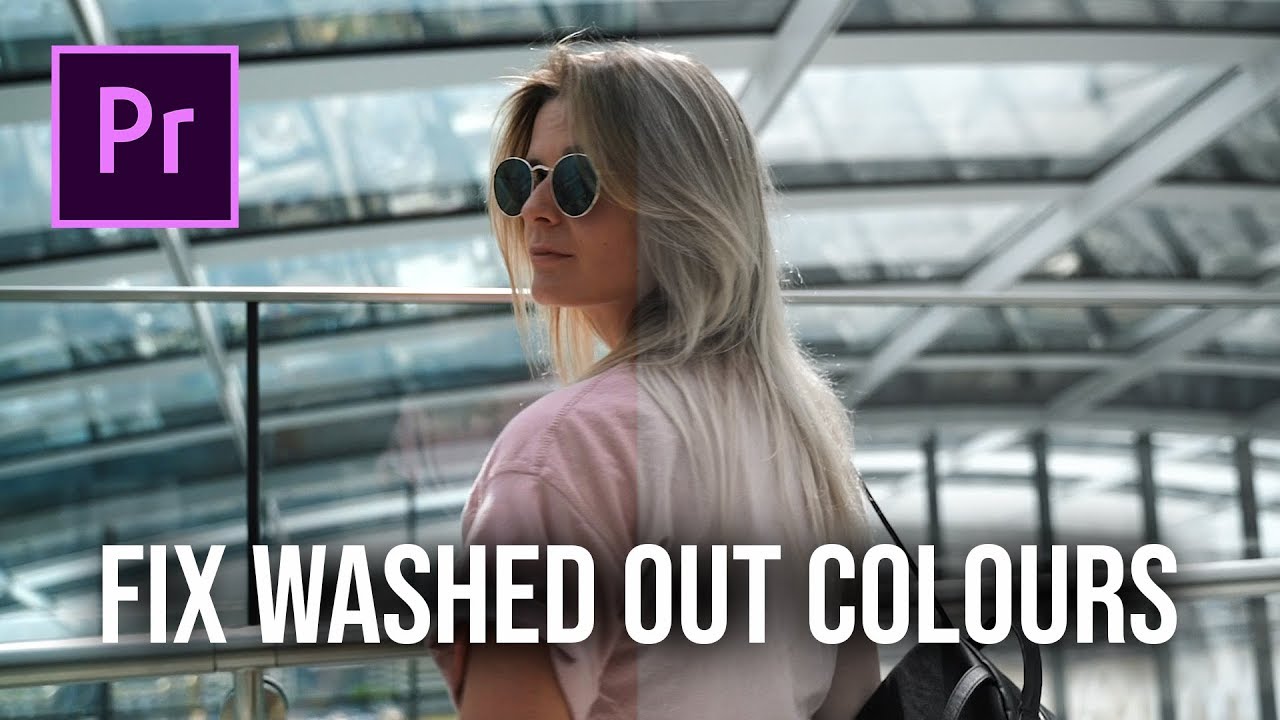
Image: www.youtube.com
FAQ: Unlocking the Secrets of Un-washed Photos
Q: Why are my iPhone photos coming out washed out?
A: It could be due to factors such as overexposure, incorrect HDR settings, or insufficient lighting.
Q: Can I fix washed-out photos without editing software?
A: Yes, you can use the built-in editing tools in the iPhone Photos app to adjust brightness, contrast, saturation, and more.
Q: What is the best editing tool for washed-out iPhone photos?
A: The Curves tool offers precise control over tonal values, allowing you to fine-tune the exposure and bring back details in both highlights and shadows.
How To Fix Washed Out Photos Iphone
https://youtube.com/watch?v=-put4ois9mM
Conclusion
Restoring vibrancy to your washed-out iPhone photos is an art form that requires a touch of patience and creativity. By understanding the camera settings, utilizing editing tools, and embracing expert tips, you can transform your images into stunning pieces of digital art. Remember, practice makes perfect, so experiment with different techniques and find the ones that work best for you.
So, are you ready to embark on the photo editing adventure and witness the magic of bringing your washed-out photos back to life? With these tips and tricks, you’re well-equipped to turn your iPhone into a tool of inspiration and creativity.







