Ah, The Sims 4 – the life simulation game that has captivated millions of hearts and imaginations. But even in a virtual world, glitches and errors can arise, casting a shadow over our gameplay. One such issue that has plagued Simmers is the “Last Exception” error. Imagine the frustration: just when you’re sinking into the digital realm, your game grinds to a halt with a cryptic message.
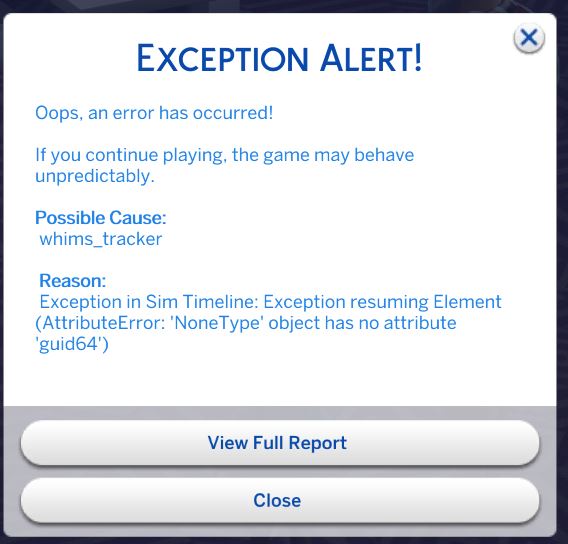
Image: www.loverslab.com
Fear not, fellow Simmers! For we embark on a journey to conquer this nemesis, armed with knowledge and a dash of determination. In this comprehensive guide, we will delve into the depths of the Last Exception, unravel its causes, and equip you with foolproof solutions to restore harmony to your Sims’ lives.
Understanding the Last Exception: A peek behind the digital curtain
The Last Exception is a general term used to describe an unexpected error that occurs during runtime. In the realm of The Sims 4, it manifests when the game encounters an unanticipated problem, often resulting in a sudden crash. These errors can stem from a plethora of sources, ranging from outdated mods to conflicting software on your computer. However, understanding the potential triggers is the first step towards finding a remedy.
Now that we’ve lifted the veil on the Last Exception’s nature, let us embark on a quest to banish it from our games.
Troubleshooting and Repair: A step-by-step guide to vanquish the Last Exception
1. Update Your Game and Mods: Embracing the latest and greatest
At times, the Last Exception can be a mere hiccup caused by outdated game files or mods. Regular updates address bugs, enhance performance, and keep your Sims’ world running smoothly. Hence, make it a habit to download the latest patches from the official EA website. Additionally, check for updates on any mods you have installed, as outdated mods can conflict with the game’s latest version.
2. Clear Your Cache Files: Digital spring cleaning for a fresh start
Cache files are temporary data stored by your computer to enhance loading times. However, over time, they can accumulate and become corrupted, leading to errors. Regularly clearing your cache can rejuvenate your game and bid farewell to lingering issues. To do this, delete the “cache” folder located in the Sims 4 folder in your Documents.
3. Repair Your Game: A magical fix with a few clicks
Origin, the platform through which you purchased The Sims 4, offers a built-in repair tool that can diagnose and resolve various game issues, including Last Exception errors. To initiate the repair, open Origin and navigate to your game library. Right-click on The Sims 4 icon and select “Repair.” This process may take a few minutes, but it’s well worth the wait to ensure a smooth-running game.
4. Remove Corrupted Custom Content: Pruning the digital garden
While mods and custom content (CC) can add depth and variety to your gameplay, they can sometimes introduce unforeseen errors. If you encounter a Last Exception after installing new CC, try removing them one by one to identify the culprit. Start with the most recently added items and gradually work your way back until the issue is resolved. Consider using a mod manager to streamline the process and keep your CC organized.
5. Update Your Graphics Drivers: Ensuring your hardware is ready for action
Graphics drivers play a crucial role in rendering your Sims’ world. Outdated drivers can lead to graphics issues and, in some cases, Last Exception errors. Visit your graphics card manufacturer’s website (NVIDIA or AMD) to download the latest drivers for your specific model. After installing the updates, restart your computer and launch Sims 4 to see if the problem persists.
6. Check for Conflicting Software: A quest for harmony among digital companions
Certain software programs on your computer may interfere with The Sims 4, causing Last Exception errors. Antivirus software, screen recording tools, and streaming applications are common culprits. Temporarily disable or remove these programs to determine if they are the source of the issue. If the game runs smoothly after disabling a particular program, consider adjusting its settings or finding an alternative.
7. Verify and Repair Your Game Files: A comprehensive digital checkup
Steam users can take advantage of a powerful tool that can diagnose and repair corrupt game files. To do this, open Steam and navigate to your game library. Right-click on The Sims 4 and select “Properties.” Under the “Local Files” tab, click on “Verify integrity of game files.” This process will scan your game files and automatically replace any damaged ones.
8. Factory Reset Your Game: A digital rebirth
In extreme cases, when all else fails, a factory reset may be the ultimate solution to stubborn Last Exception errors. This process will delete all of your Sims 4 files, including saves, mods, and custom content. While it may sound daunting, it can sometimes be the most effective way to eliminate deep-rooted issues. Before performing a factory reset, it’s crucial to back up your saves to prevent losing precious progress.

Image: incracks.ru
How To Fix Last Exception Sims 4
Conclusion: Embracing a Glitch-Free Sims Adventure
As we reach the end of our troubleshooting journey, remember that The Sims 4 is a complex game with many moving parts. Occasionally, technical hiccups may arise, but by understanding the potential causes of Last Exception errors and following the steps outlined in this guide, you can empower yourself to swiftly resolve these issues and reclaim the joy of seamless gameplay.
To enhance your Sims experience further, consider joining online forums and communities dedicated to The Sims 4. These vibrant spaces foster a wealth of knowledge and support, where you can connect with fellow Simmers, share tips, and stay abreast of the latest game updates.







