Introduction
One of the most frustrating computer-related issues is when your printer gets stuck in an error state. This can be incredibly inconvenient, especially if you rely on your printer for work or school. In this article, we will discuss the various causes of printer errors and provide step-by-step instructions on how to troubleshoot and fix them. Whether you are experiencing general printer errors or specific error messages such as ‘printer offline’ or ‘paper jam’, this guide will equip you with the knowledge and techniques to resolve these issues effectively.
![[100% Resolved] How to Fix 'Error Printing' Message on Windows 10?](https://www.pcerror-fix.com/wp-content/uploads/2020/01/error-printing.png)
Image: www.pcerror-fix.com
Common Printer Error Causes
Before delving into troubleshooting techniques, it is essential to understand the potential causes of printer errors. These may include:
- Connection Issues: Loose cables, improper network connections, or outdated drivers can disrupt communication between your printer and computer.
- Paper Problems: Paper jams, low paper levels, or incorrect paper settings can prevent the printer from functioning correctly.
- Toner or Ink Issues: Empty or low toner/ink cartridges can cause print quality issues or prevent printing altogether.
- Hardware Malfunctions: Mechanical issues within the printer, such as faulty rollers or sensors, can lead to error states.
- Software Errors: Outdated or corrupted printer software can cause communication problems and other errors.
Troubleshooting and Fixing Printer Errors
Step 1: Check Connections
Begin by verifying that all cables connecting your printer to your computer and power source are securely plugged in. If using a wireless connection, ensure that both devices are connected to the same network and that the signal strength is adequate.
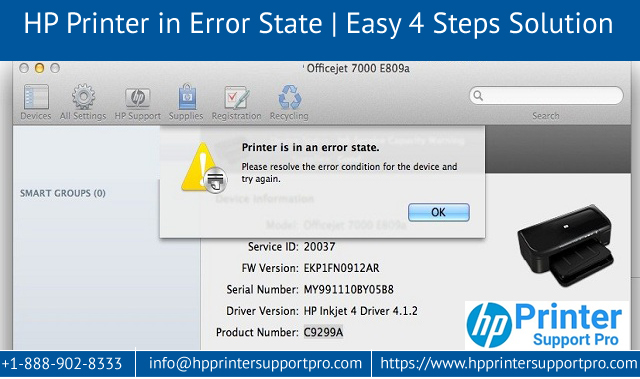
Image: printersupportpro.blogspot.com
Step 2: Inspect Paper and Toner/Ink
Next, check the paper tray to ensure it is not empty or overloaded. Ensure that the paper is of the correct size and type for your printer. Additionally, inspect the toner or ink cartridges and replace them if necessary.
Step 3: Clear Paper Jams
If you encounter a paper jam, carefully remove the jammed paper, being cautious not to tear it. Check for any debris or obstructions within the printer’s paper path and clear them accordingly.
Step 4: Update Printer Drivers
Outdated printer drivers can cause various errors. Visit the manufacturer’s website to download and install the latest drivers for your printer model.
Step 5: Reset the Printer
If other troubleshooting steps fail, try resetting the printer to its factory default settings. Refer to your printer’s user manual for specific reset instructions.
Step 6: Check for Firmware Updates
Similar to drivers, outdated printer firmware can lead to errors. Visit the manufacturer’s website to check if any firmware updates are available and install them if necessary.
Step 7: Run Printer Diagnostics
Many printers have built-in diagnostic tools that can help identify and resolve errors. Consult your printer’s user manual to learn how to access and run these diagnostics.
Step 8: Seek Professional Help
If all other troubleshooting steps fail, it may be necessary to seek professional assistance. Contact the printer manufacturer or an authorized repair technician for further diagnosis and repair.
How To Fix Printer In Error State
Conclusion
By following the troubleshooting steps outlined above, you can successfully resolve most printer error states and restore your printer to proper working order. Remember to approach the process systematically, check for common issues first, and refer to your printer’s user manual for specific instructions. With a bit of patience and troubleshooting know-how, you can overcome printer errors and ensure smooth printing for all your essential tasks.







