Are you experiencing difficulties mirroring your Apple devices on your Roku TV via AirPlay? Don’t worry, you’re not alone. AirPlay, Apple’s wireless mirroring technology, can occasionally encounter hiccups, especially when connecting to non-Apple devices like Roku TVs. This comprehensive guide will delve into the root causes of AirPlay issues with Roku TVs and provide step-by-step instructions on how to resolve them effectively.

Image: electricalgang.com
Understanding AirPlay Compatibility
Before troubleshooting, let’s ensure your Roku TV is AirPlay compatible. AirPlay is only supported on Roku TVs manufactured in 2018 or later that run Roku OS 9.2 or higher. You can check your TV’s model number and software version in the “Settings” menu. If your Roku TV meets these requirements but AirPlay is still not working, follow the steps outlined below.
Restart Both Devices
A simple yet often effective solution is to restart both your Roku TV and your Apple device. Turn off your Roku TV, unplug it from the power outlet, and wait a few minutes before plugging it back in and powering it on. On your Apple device, restart by holding the power button until the “slide to power off” slider appears. Once your devices have restarted, try AirPlay again.
Check Internet Connectivity
A reliable internet connection is essential for AirPlay mirroring to function correctly. Ensure both your Roku TV and Apple device are connected to the same Wi-Fi network. Test your internet connection by browsing the web or running a speed test. If the internet is working but AirPlay still isn’t, proceed to the next step.
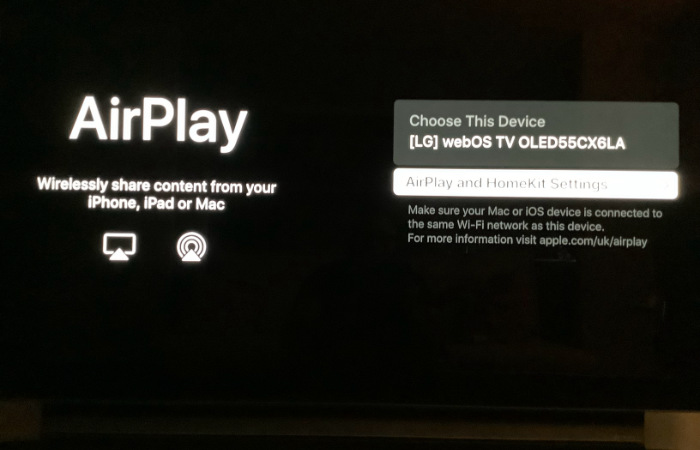
Image: www.bluecinetech.co.uk
Update Roku TV Software
Roku regularly releases software updates that introduce new features and bug fixes. Check if a software update is available for your Roku TV by navigating to “Settings,” then “System,” followed by “Software Update.” If an update is available, install it and restart your Roku TV.
Disable and Re-enable AirPlay
Sometimes, the AirPlay functionality on your Roku TV may malfunction. To resolve this, disable AirPlay by going to “Settings,” then “Apple AirPlay and HomeKit,” and toggling the switch to “Off.” Wait a few minutes, then re-enable AirPlay by toggling the switch back to “On.” This should reset the AirPlay settings on your Roku TV.
Check Firewall Settings
Firewall settings can occasionally interfere with AirPlay connectivity. On your Roku TV, navigate to “Settings,” then “Advanced Settings,” followed by “Network.” Select “Advanced Wireless Settings” and ensure that the “Firewall Protection” toggle is set to “Low” or “Off.”
Reset Roku TV
If all else fails, consider resetting your Roku TV to its factory default settings. Be aware that this will erase all data and settings from your TV, so make sure to back up any important information beforehand. To reset your Roku TV, go to “Settings,” then “System,” followed by “Advanced System Settings” and “Factory Reset.” Follow the on-screen prompts to complete the reset.
Additional Tips
- Make sure your devices are within range of each other, as AirPlay has a limited range.
- Remove any obstacles between your devices that could interfere with Wi-Fi signals.
- Keep your Apple device’s software up to date with the latest iOS or macOS version.
- If you are still experiencing issues, reach out to Roku or Apple support for further assistance.
How To Fix Airplay On Roku Tv
Conclusion
Troubleshooting AirPlay issues on Roku TV can be frustrating, but by following the steps outlined in this guide, you can effectively resolve these issues and enjoy seamless mirroring from your Apple devices. Remember, restarting devices, checking internet connectivity, updating software, and disabling and re-enabling AirPlay are common solutions that often yield positive results. If the problem persists, don’t hesitate to contact Roku or Apple support for professional assistance.







