Coil whine, the high-pitched buzzing or whining sound emanating from your graphics processing unit (GPU), can be an annoying distraction during gaming or other intensive graphical tasks. While not typically indicative of a hardware fault, it can be a source of great annoyance. In this comprehensive guide, we will delve into the causes of coil whine and explore various methods to mitigate or eliminate this audio nuisance.

Image: www.ekwb.com
Coil whine is caused by the vibrations of electrical coils within the GPU. As current passes through the coils, they generate a magnetic field. This magnetic field interacts with the core of the coil, causing it to vibrate and produce sound. Coil whine is typically more pronounced at high frame rates and under heavy graphical load.
Understanding Coil Whine
The severity of coil whine can vary from one GPU to another. Some GPUs may exhibit barely noticeable coil whine, while others can produce an intrusive buzzing sound. Factors such as the GPU’s design, component quality, and power supply can influence the susceptibility to coil whine.
While coil whine is not usually a sign of a failing GPU, it can be a symptom of an underlying issue. If you experience coil whine accompanied by other problems, such as graphical artifacts, freezing, or crashing, it is advisable to consult a qualified technician to rule out any potential hardware faults.
Eliminating Coil Whine
Unfortunately, there is no guaranteed solution to eliminate coil whine completely. However, there are several methods you can try to reduce or mitigate its effects:
- Use a higher quality power supply: A stable and high-quality power supply can help to reduce coil whine by providing a consistent and reliable power source to the GPU.
- Limit the frame rate: Capping the frame rate in games and applications can reduce the load on the GPU, which may lead to a decrease in coil whine.
- Update GPU drivers: GPU manufacturers frequently release driver updates that may include optimizations to reduce coil whine.
- Undervolt the GPU: Decreasing the voltage supplied to the GPU can help to reduce coil whine by lowering the power draw and heat output.
- Add thermal pads to the GPU: Thermal pads help to dissipate heat from the GPU, which can reduce coil whine.
Additional Tips
In addition to the methods outlined above, there are a few other tips you can try to minimize coil whine:
- Wear headphones: This is a simple but effective solution to eliminate the distractions caused by coil whine.
- Place the PC in a well-ventilated area: Proper airflow can help to reduce the temperature of the GPU, which may reduce coil whine.
- Consider a liquid cooling system: Liquid cooling is more efficient at dissipating heat than air cooling and may help to reduce coil whine.
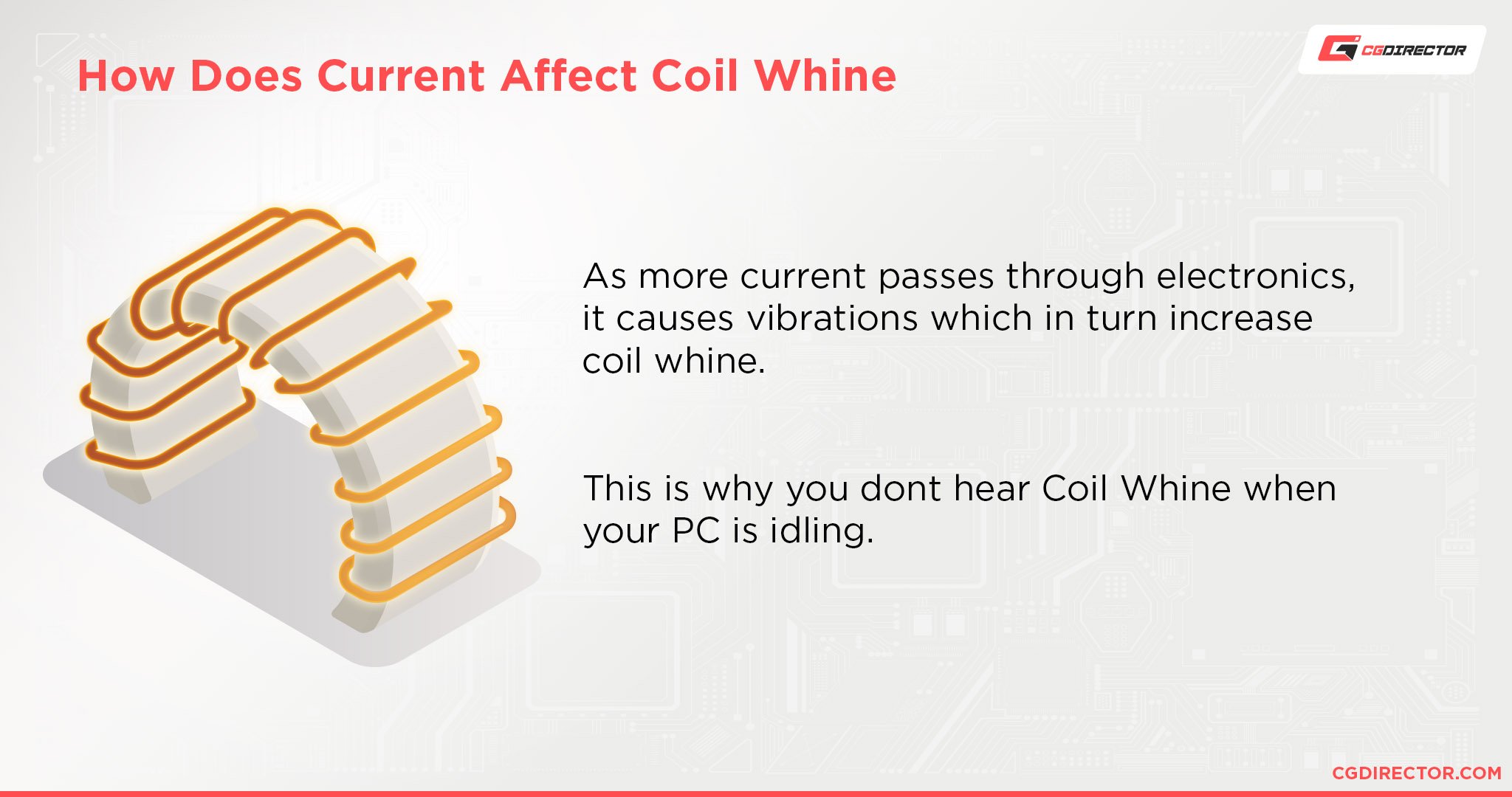
Image: www.cgdirector.com
How To Fix Coil Whine Gpu
Conclusion
Coil whine can be a frustrating issue, but with the methods outlined in this guide, you can potentially reduce or eliminate the noise and enjoy a more peaceful computing experience. Remember, while coil whine is often harmless, it’s important to rule out any potential hardware issues if it persists or is accompanied by other symptoms.
By understanding the causes of coil whine and implementing the appropriate fixes, you can silence the hum and immerse yourself in your gaming or other graphical tasks without the annoyance of high-pitched buzzing.







